Google Photos is a powerful platform for managing your photo library, offering robust features for both securing your media and sharing it with others. Whether you’re looking to keep your photos safe or share them with friends and family, Google Photos provides a range of tools to help you. Here’s how to secure and share your photo library effectively.
Securing Your Photo Library

To ensure that your photos are secure, start by setting up robust security measures:
- Enable Two-Factor Authentication: Enhance the security of your Google account by enabling two-factor authentication (2FA). This adds an extra layer of protection by requiring a verification code in addition to your password when logging in.
- Review Privacy Settings: Regularly review your privacy settings in Google Photos to control who can see your photos. Ensure that your albums and shared media are visible only to those you trust.
- Use Password Protection: Although Google Photos itself doesn’t allow for password protection on individual albums, ensure your Google account is protected with a strong, unique password. This is your primary defense against unauthorized access.
- Manage Shared Content: If you’ve shared albums or photos, periodically check who has access to them. Remove access for individuals who no longer need to view your media.
Sharing Your Photo Library
Sharing your photos and albums with Google Photos is straightforward and flexible, allowing you to customize who can see and contribute to your content:
- Create and Share Albums: To create a shared album, go to the Albums tab and select Create album. Add photos and videos to the album, then tap the Share button. You can share the album via a link or by inviting specific people through their email addresses. You can also set permissions to allow others to add their own photos to the album.
- Direct Photo and Video Sharing: For sharing individual photos or videos, select the media you want to share and tap the Share icon. Choose how you want to share them—via a link, through social media, or directly with contacts using their email addresses or phone numbers.
- Use Shared Libraries: Google Photos offers a feature called Shared Library, which allows you to automatically share your entire photo library with a specific person. You can choose to share all photos or only those that include certain people, and you can also set it up to share new photos automatically.
- Manage and Stop Sharing: If you want to stop sharing an album or individual photos, go to the shared content, tap the Share button, and adjust the sharing settings. You can remove individuals or disable link sharing as needed.
Utilizing Advanced Sharing Features
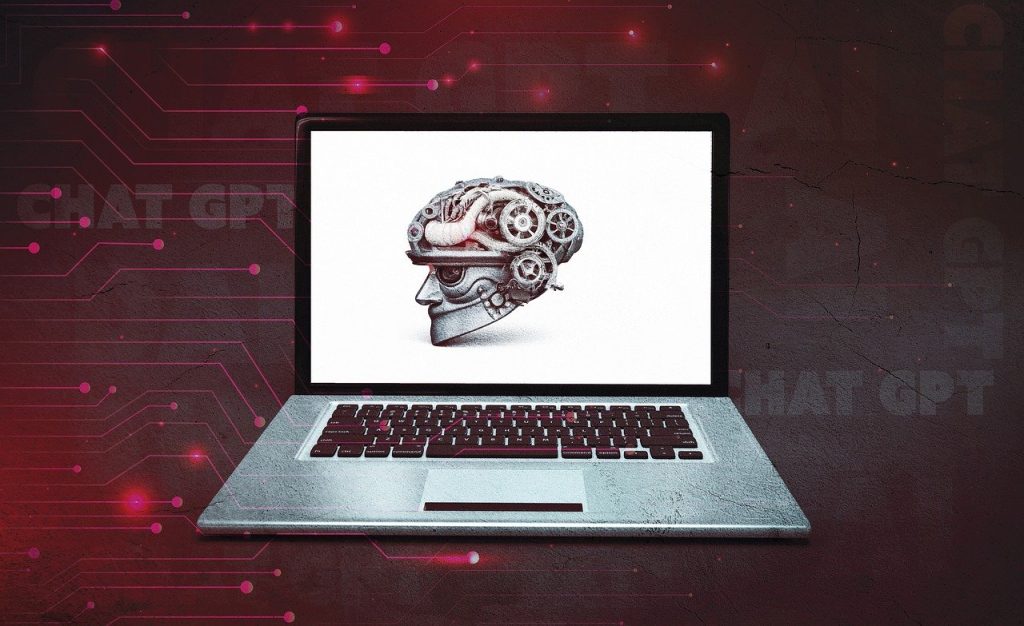
Google Photos also offers advanced sharing features to enhance your experience:
- Collaborate on Shared Albums: In shared albums, collaborators can add their own photos and videos. This feature is particularly useful for group events or family gatherings where multiple people want to contribute to a collective album.
- Create Shared Links: For quick sharing, you can generate a link to a specific photo or album. This link can be sent via email, text, or social media. Anyone with the link can view the content, so be cautious and only share it with trusted individuals.
- Control Album Visibility: You can control who can view or contribute to your albums by setting permissions. Options include allowing anyone with the link to view or only specific people you invite.
Google Photos provides comprehensive tools for securing and sharing your photo library. By setting up strong security measures, carefully managing your shared content, and utilizing advanced sharing features, you can ensure that your photos are both protected and accessible to those you choose. With these practices, you can confidently manage your photo library, keeping your memories safe and sharing them with the right people.
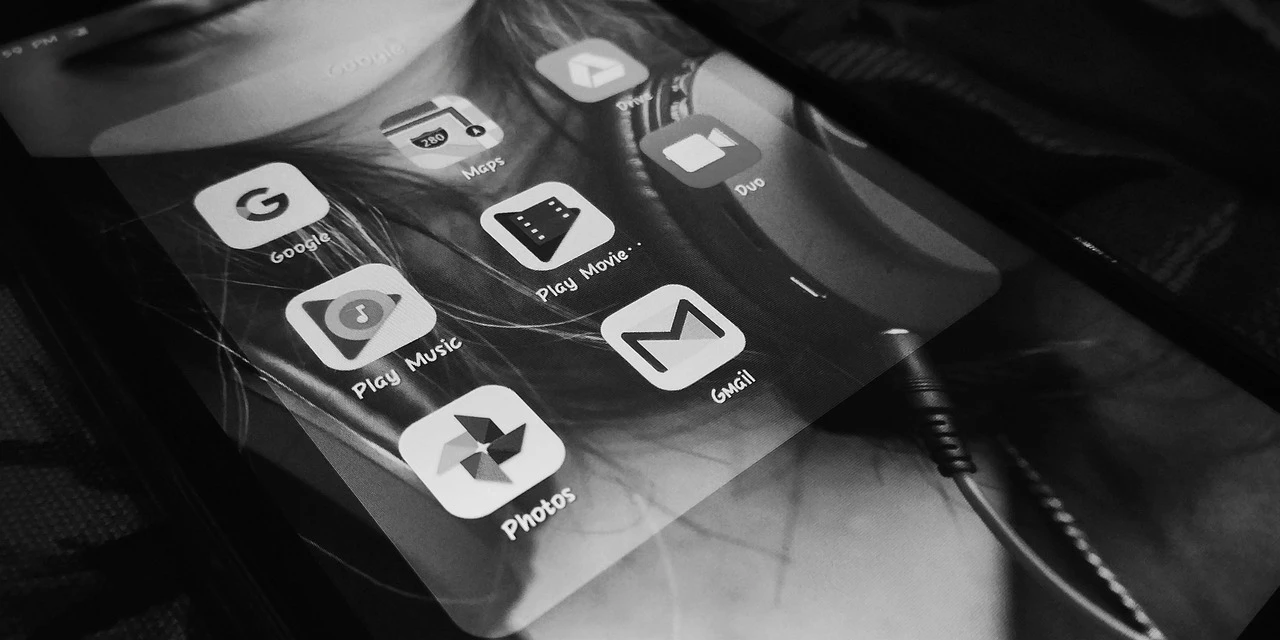
Leave a Reply